Python can be downloaded from here. The link has both 2.7 and 3.x versions. I have worked with 2.7 version but have experimented with 3.x version also and it also looks good.
After downloading and installing search for 'IDLE' and choose the appropriate version you want to run. I have both 2.7 and 3.4 versions installed so they both show up on searching.
Click on IDLE (Python 3.4 GUI - 64 bit)
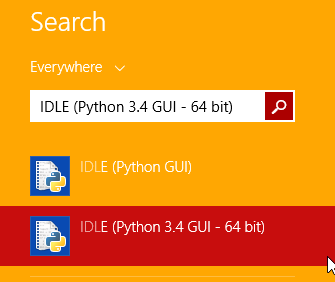
This will open up the shell window as shown below. The ">>>" symbol is where you type your commands

But I prefer the other way where you make your files and run them. This way you can have all your work for future reference.
Click on File > New File
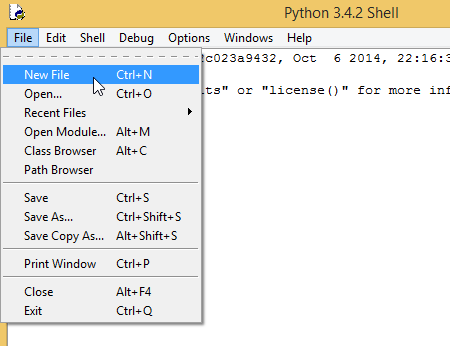
A new 'Untitled' window will appear

First thing you need to do now is to save it
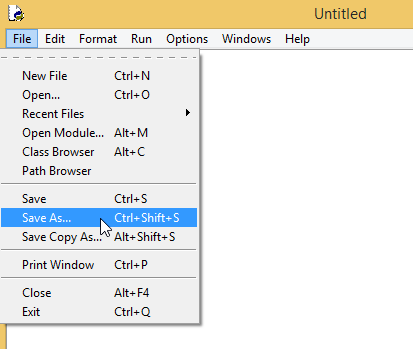
This opens the default location

but it is recommended that you save it in another location and possibly in another drive and also make backups.
It is also important to name it appropriately. Follow Upper-Camel-Case format (First character of every word is capitalised) to name your files.
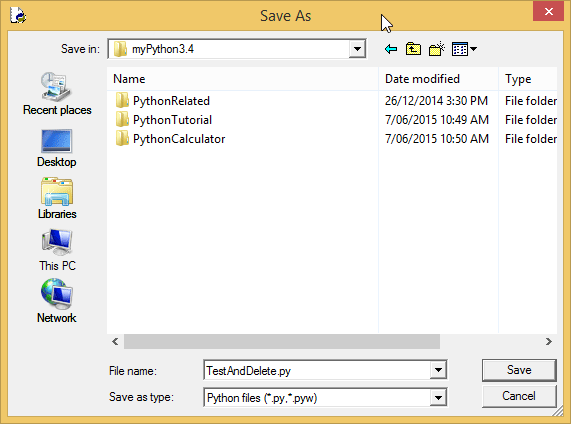
Note that the 'untitled' window has now changed to your chosen name.

After typing one line of code as shown below
print ("Hello World")
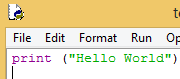
you would now wish to run it. For that you just have to click on Run > Run Module or hit F5
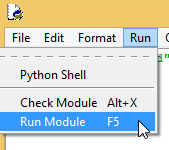
Since you have made changed to the code it will ask you to save the file.

Just click 'OK' and you will see the output of your code in the shell window

We are now ready to start learning coding in Python...
It is recommended to first experiment a bit with CLI (command line interface) where the output is displayed in the shell window, before going onto GUI ( Graphical User Interface). In GUI the outputs are displayed as separate windows.
If you would like a tutorial on a particular topic, feel free to send me an email.