Follow the following steps to add an article to a menu/submenu for displaying it on website
Content > Article Manager > Add new Article
or just
Content > Article Manager

And then click on "New"

Give it a name say "Transistor"
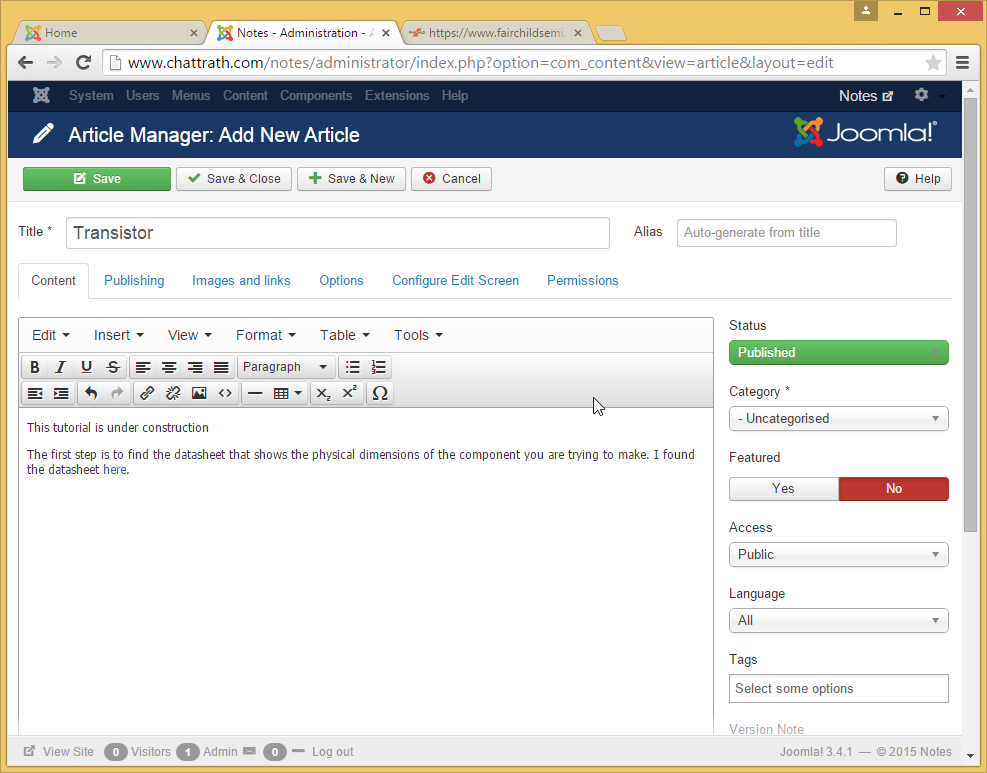
If you scroll down , you will find a button to upload images. But it has a problem ... Let us discuss it in following steps
Click on "Image" button

You can choose your folder

There is no sub-folder called "Transistor" yet
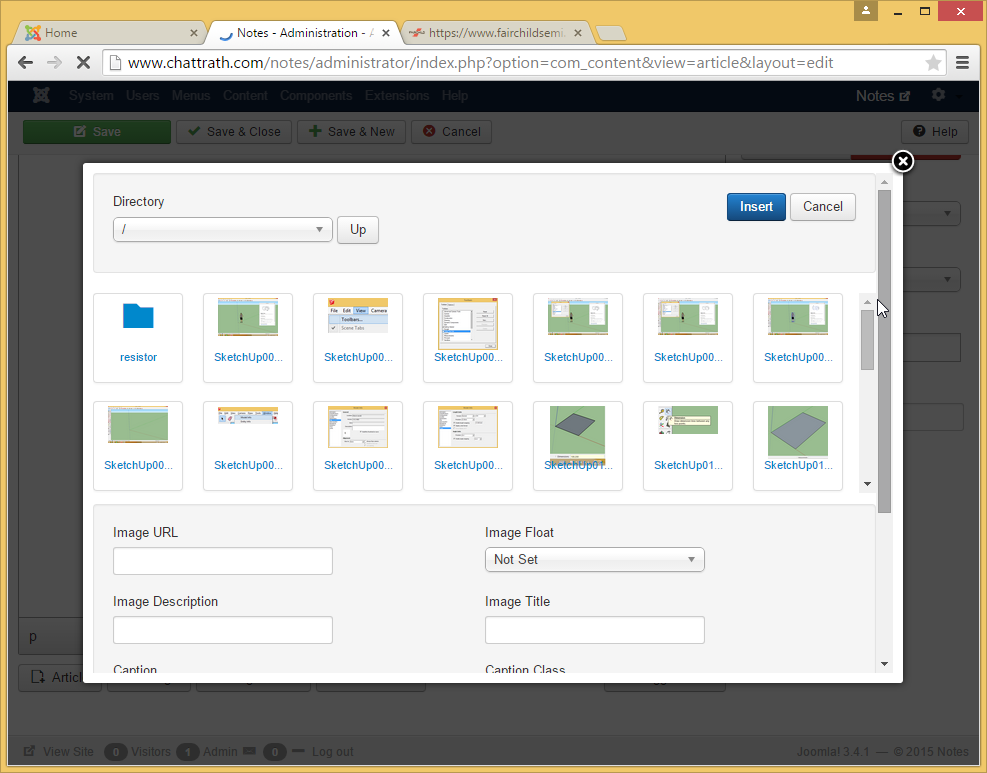
If we scroll down we can see that we have the facility to upload images but there is no way to create a folder. Let us see what happens when we click on "Choose Files" button...

So we only get the option to choose files and upload them. Worth noting here that we can choose multiple files here also

STOP here!
These files will load to the SketchUp folder, but we want it in a new sub folder of "SketchUp" folder that we are going to call as "Transistor"
Time to go back to the media manager and create a subfolder called "transistor"

and while we are here why not up-load the media files here itself.
So the point is that if you do not have a folder/subfolder yet then the best way is to go back to media manager. The rest of the steps of this tutorial shows the process of uploading files using media manager.
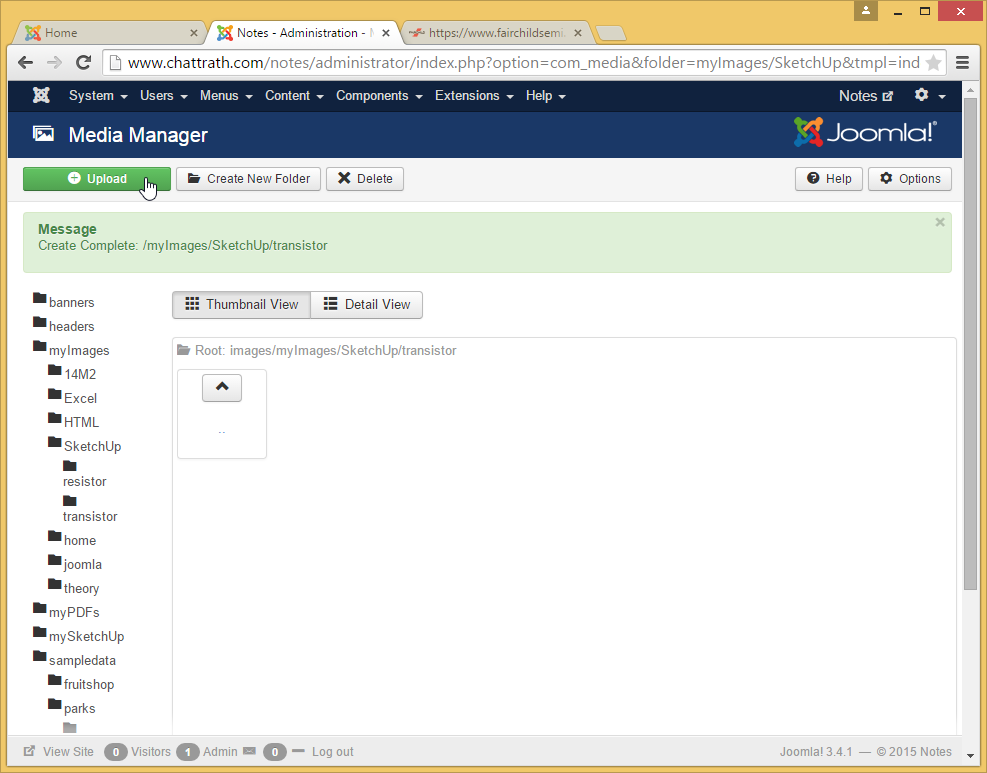


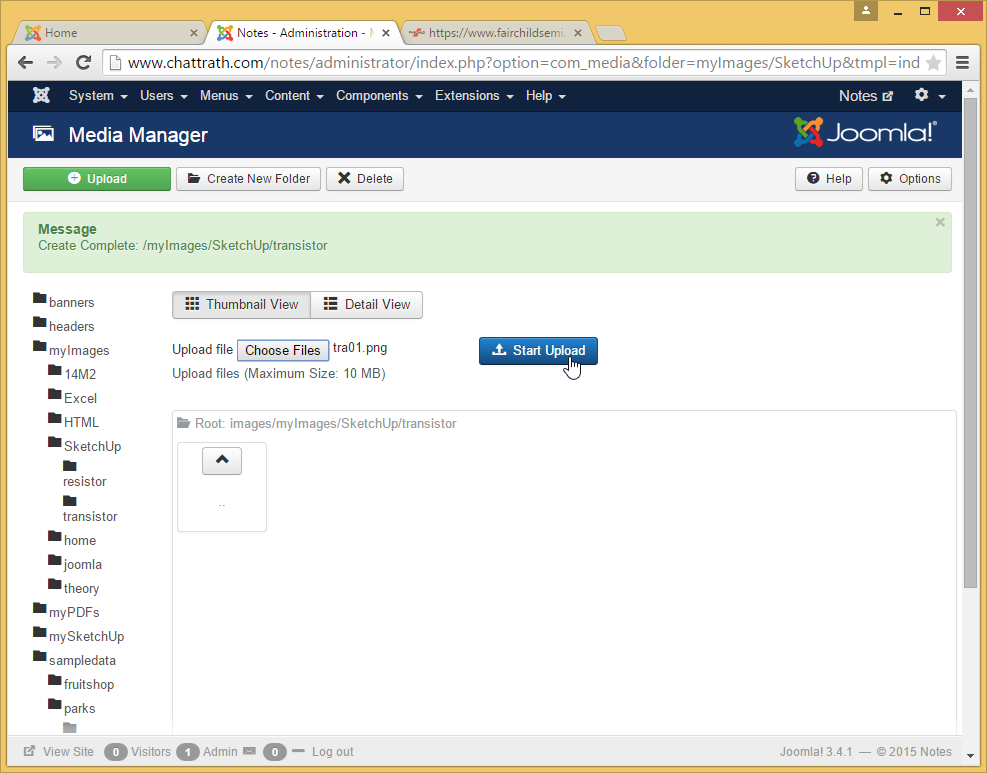

You are now ready to make a menu to put this article on